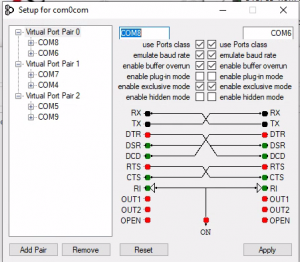Deck hardware
First, clean the connections with something similar to CRC 05101 QD Electronic Cleaner or 91% alcohol using a toothbrush. Then use a “small” amount of dielectric grease to the lane cable connectors. A product similar to “Loctite 37535 Dielectric Tune-Grease” works well.
Installing the SST software
If you have a high resolution monitor and are running Windows 10 you will sometimes have an issue with the font of SST being to small. If this happens navigate to the following directory using Windows file explorer “c:\Program Files\Superior Swim Timing\SST Timer”. Next, left click and then right click on “SST 64.exe” and left click on “Properties”. Click on the “Compatibility” tab and then click on “Change high DPI settings”. Check the box for “Override high DPI scaling behavior”. For the Application, select “System”. Click “OK” to exit the properties box and apply changes.
- Your application can hang-up because receive buffer overrun is disabled by
default. You can fix the problem by enabling receive buffer overrun for the
receiving port. Also, to prevent some flow control issues you need to enable
baud rate emulation for the sending port.
This means that you need to install the 64 bit version of Java. Follow this link: http://www.java.com/en/download/manual.jsp
Next click on: “Windows Offline (64-bit)” and follow the prompts to install Java.
If you still receive the error, go into “Programs and features” from the Control Panel on your computer and uninstall the 32 bit version of Java.
Make sure you restart you computer after uninstalling the 32 bit version.
Projection Scoreboard
Full screen mode is available if there is more than one monitor detected and the projection board has not already been opened in Windowed mode.
Make sure the external monitor is attached before opening SST.
Make sure the external monitory is extended, not duplicated.
Running the meet
If the SST console software quits responding during a meet it usually means that the computer has lost communications with the SST timer. The most likely cause of this is that the USB port is set to a power saving mode, which means that the port is turned off by the computer to save power. This setting is typically in the power saving options of your computer. Make sure power saving (or in some cases called “selective suspend setting”) is turned off or disabled. The other, less likely, option is that the USB connector that plugs into the computer is dirty. In which case clean it with a contact cleaner.
SST gives the operator approximately 10 seconds to recognize that. Just hit the “F Arm” button and the lane will be reactivated.
Just click the “Force Finish” button on the SST console. It will end the race and be ready for the next race. If you miss the chance to Force Finish and the referee starts the next race, you will receive the Unexpected Start window. Click the Force Finish button to save the results from the prior race and SST will pick up the next race when it started.
If the results are being saved to the meet manager computer, and communications between the two computers is lost, the results files are written to the SST computer in the “Documents\SST Timer” directory. When the communications comes back the files can be moved to the meet management computer. As an option the files can be moved by using a USB memory stick. The main thing to remember is that results are not lost.
This happens typically if the Start cable is bad. Especially if it starts happening after multiple races have been run without a problem. Replace the cable and the problem should be corrected. The other possibility is that you are using a starter with a “Normally Closed” start output. You can determine this by going into “Test Mode”. If START is displayed next to the TEST MODE text and disappears when you hit start it means that you care connected to the “Normally Closed” output of the starter. Move the start cable to the Normally Open output on the starter.
I get the following error when I try to “Get Times” in meet manager:

This generally happens because meet manager was restarted after the start of the meet. If this is the case, from the “Run” screen click on “Interfaces”, “Timer (GNET)” and then “Select data set stored from GNET”. One of the screens shown below will be displayed (depending on the version of Meet Manager you are using). Typically, at the top of the box, it will indicate “Meet #2”. Click the Previous Meet buttons and you will then be selected to Meet 1. It will list a number of races run and a date. Click “Close” and then you will be able to import times.
If this does not correct the issue, go to the Meet Manager “Run” screen and click on “Interfaces”, “Timer (GNET)” and then “Select data set stored from GNET”. You will get the following pop-up:
Meet Manager 1, 2 or 3:

Meet Manager 4 or later:

In Meet Manager 4 or later click the “Update Data Location” and insure that the path is the directory were the results files are being stored.
Serial Scoreboard
Try the following:
- Make sure you have installed the USB/Serial adapter driver. If you are using a SST USB/Serial adapter, use this link to download the driver installation software: FTP://USBdriver:SSTUSBdriver1!@ftp.superiorswimtiming.com/CDM20828_Setup.exe (Case sensitive) If you are using a different manufacturer’s adapter make sure that the software is install for that adapter.
- On the “Serial” tab in the configuration section of SST make sure you have selected the COM port and click “Open”. If you are still not connected to the scoreboard, click “Close” and then check to see if there is another COM port listed. If there is, select that port and click “Open” again.
- Make sure you select the scoreboard mapping. The numbers and alphanumeric listings on the right of the mapping section is the address of the scoreboard box. These are displayed when the scoreboard is turned on. Use the dropdown boxes to select what is displayed on that box.
- By the way… Make sure the scoreboard is turned on.
- Check the cable connecting the serial adapter and the scoreboard.
Setting up before the meet
We strongly recommend that the SST timer and the scoreboard adapter be plugged directly into separate USB ports on your computer. Do not plug either of these into a USB hub and then into the computer.
First, make sure the timing box is plugged into the computer. Second, if you are using a Windows version earlier than Windows 10, make sure the SST device driver is installed. Refer to the “Hardware setup” section of the instruction manual for information on loading the driver based on your version of Windows.
Generally this is because you did not fully open the file location. When you are selecting the folder to write the scb files, make sure the small folder icon looks open. To do this make sure you double click on the folder.
When loading the generic.sch file you may get a “Splits incorrect using far pads” error and the schedule file will not load. If this happens this means that there is a mismatch in the pool configuration in the meet management program vs. the pool configuration in SST. For example, the meet management program is configured for far end pads but SST is configurated for only using pads at one end.
If you receive this error, review the configuration in both programs and correct the one that does not match the pool configuration. If it was the meet management configuration that was incorrect you will need to recreate the generic.sch file after making the change.
We can’t really tell you that. We suggest contacting a local projector supplier and have them come out to your facility and design a projector based on the ambient light and the distance from the projector to the screen or wall that it will project to. There are also some “short throw” projectors available. These mount on the same wall that they are projecting on.
You can have the SST results files saved to the SST computer or the Meet Manager computer. We recommend saving them to the SST computer. The reason for this is that if the two computers lose connection because of network problems, the results will still be saved to the same location. With this configuration when the network is reconnected you will not have to move the results. If you store the results on the Meet Manager computer and you lose the network, the results will be stored on the SST computer in the Documents/SST timer directory. In this case you will need to move the results to the folder on the Meet Manager computer that has the results. REMEMBER… You never lose results. The meet can continue to run.
Setting up the Mobile Scoreboard
All you need for your spectators to use the Mobile Scoreboard is an open WiFi signal. Make sure the SST computer is on the same network.
If you don’t have an open WiFi in the facility then you can obtain a wireless router and plug it into the SST computer.
Next, go into SST and under the “Help” menu select “QR Codes”. SST will create a QR code that you can print and post around the pool. When your spectators come into the facility they just connect to the network and scan the QR code.
If you are sure you are connected to the correct WIFI network but the scoreboard does not show up on your mobile device, check the permissions in your firewall setting. You may need to permit the connection under “allow an app through the firewall”.
SST Features
No. SST does not require a special computer. We do suggest using a laptop computer because of the battery backup. Also, it is recommended that the computer have a dual core, 64 bit processor running Windows 10 or Windows 11. The other nice feature would be touch screen but it is not necessary.
No. The computer’s clock is not accurate enough. We have a highly accurate timing chip that is located in the timing box or cable.
Yes, SST uses the same connector as the CTS harness and is compatible with your CTS buttons and pads. (Although we think our buttons are much better and, by the way, less expensive.)
SST also includes an interface that emulates the CTS console serial communications. Please refer to “Appendix A” of the SST manual.
The Mobile Scoreboard gives your spectators the ability to have a scoreboard on their mobile device without having to download an app or have internet access. This is useful if you do not have a scoreboard or if you have limited deck space and people outside of the pool area want to keep track of what is going on.
Here are some screen shots:
Landscape mode

Portrait Mode

SST can communicate with just about any Meet Management software. For Hy-Tek’s Meet Manager and TeamUnify’s TouchPad, SST communicates via the generic file sharing option. For other meet management software you can communicate with SST using the same serial interface that is used to connect with the CTS5 or 6 console.