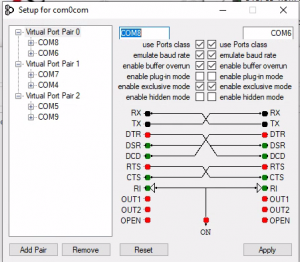Installing the SST software
If you have a high resolution monitor and are running Windows 10 you will sometimes have an issue with the font of SST being to small. If this happens navigate to the following directory using Windows file explorer “c:\Program Files\Superior Swim Timing\SST Timer”. Next, left click and then right click on “SST 64.exe” and left click on “Properties”. Click on the “Compatibility” tab and then click on “Change high DPI settings”. Check the box for “Override high DPI scaling behavior”. For the Application, select “System”. Click “OK” to exit the properties box and apply changes.
- Your application can hang-up because receive buffer overrun is disabled by
default. You can fix the problem by enabling receive buffer overrun for the
receiving port. Also, to prevent some flow control issues you need to enable
baud rate emulation for the sending port.
This means that you need to install the 64 bit version of Java. Follow this link: http://www.java.com/en/download/manual.jsp
Next click on: “Windows Offline (64-bit)” and follow the prompts to install Java.
If you still receive the error, go into “Programs and features” from the Control Panel on your computer and uninstall the 32 bit version of Java.
Make sure you restart you computer after uninstalling the 32 bit version.